What is the table?
Explore and compare renewable energy projects in RenewMap’s table view. Filter, group, customise columns and export project data to CSV.
RenewMap tracks more than just the location of renewable energy projects in Australia and New Zealand. Its table view provides detailed project information, including status, capacity, storage size, developers, owners and more. The table lets you filter, compare and analyse projects quickly, giving you actionable insights for project planning, market analysis, or investment decisions.
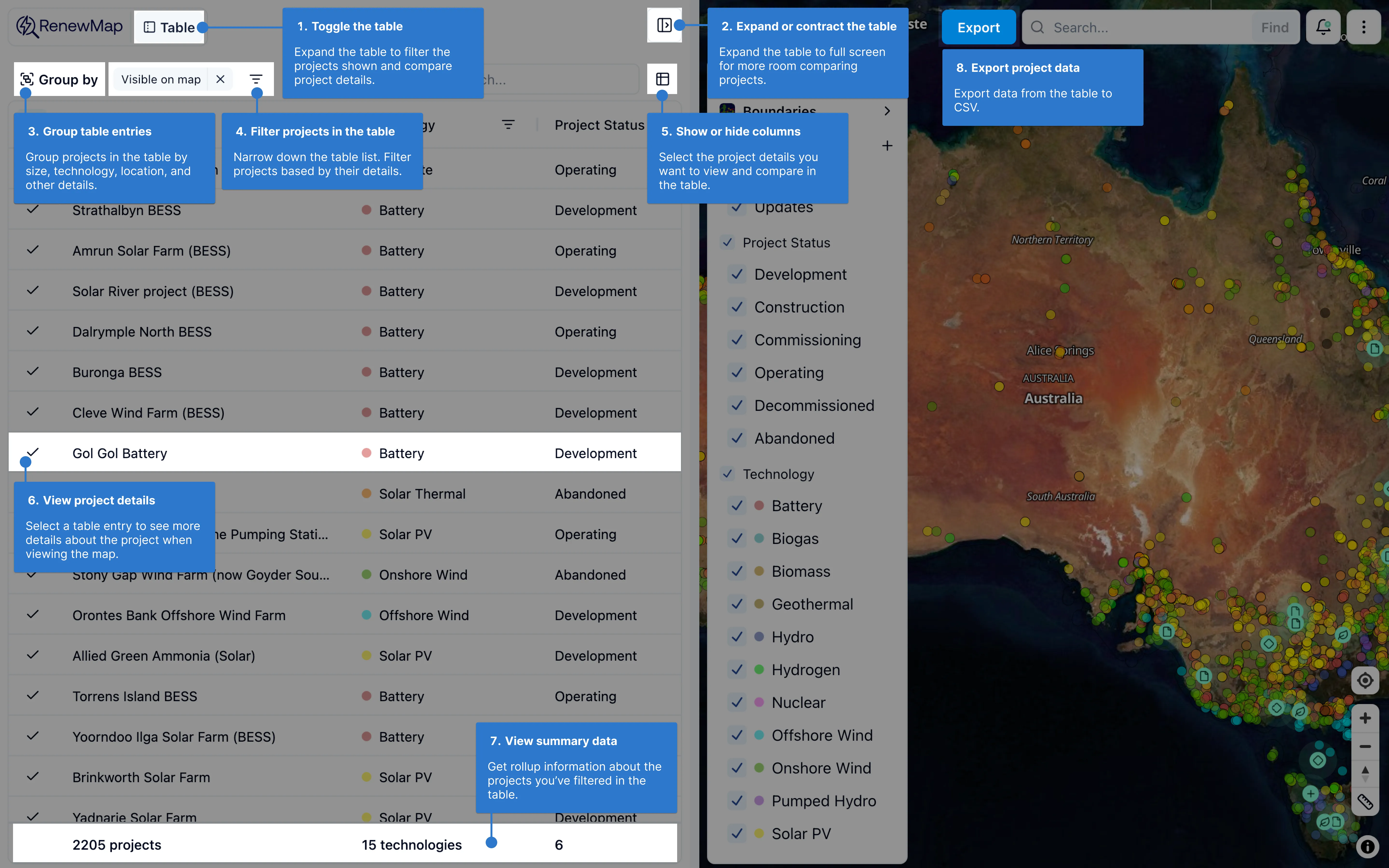
Some key features include:
- The table toggle shows and hides the table so you can explore the interactive map.
- You can expand the table to full screen if you need more space to compare project details.
- Group projects in the table by project details like location, technology, project status and more.
- Use filters to show or hide projects from the table (and the map!) so you can focus on the projects that matter most to you.
- Add or remove columns to compare projects based on the details you care about.
- Select a project from the table to see all details about that project (not available when viewing the table in full screen).
- Get summary information about the projects you’ve filtered down.
- Export the data in the table to CSV for use in other systems.
How to view and expand the table
To view or hide the table, select Table from the RenewMap header, located above the filter panel.
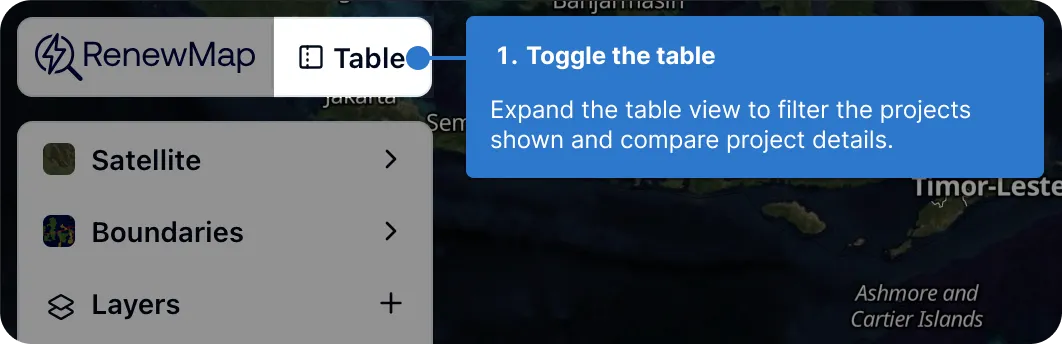
You can expand or collapse the table to full screen by selecting the 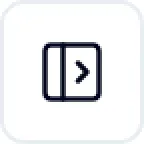 expand/collapse button.
expand/collapse button.
How to add or remove columns from the table
RenewMap stores project details into fields available in table and project detail views. To compare project details between projects - or group projects by specific fields - you can add these fields as columns in the table.
To add or remove columns from the table:
- Select the
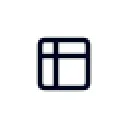 columns button. The columns dialog appears.
columns button. The columns dialog appears. - Search for or scroll to locate the field you want to add as a column in the table.
- Tick or untick the box next to the column you want to display or hide. The column is added to the table.
Tip: Less common fields may not appear in the column dialog by default. To expand the fields shown in any specific field category, you may need to select Show all or search for a specific field name.
Available fields that can be added to the table
RenewMap tracks an extensive amount of details on renewable projects in Australia and New Zealand. We categorise these into the following groups:
- Overview information, like project and development application (DA) status, owner, project size and technology.
- Location information, include the related state, council, renewable energy zone and federal electorate.
- Infrastructure information, like turbine count, battery configuration, array mount types and more.
- Development Approval information like DA submission, approval and modification dates.
- Environment Protection and Biodiversity Conservation (EPBC) act information, like code, status, outcome and referral details.
- Timeline information, or major milestones surrounding the DA.
- Network information, like the Australian Energy Market Operator’s (AEMO) key connection information (KCI) identifier, voltage and classification and other AEMO timeline data.
- Commercial information, like a list of associated contractors.
- Regulatory information, like REZ access rights, Clean Energy Regulator accreditation, DCCEEW’s National Renewable Energy Priority List and more.
- Financial information, like Power Purchase Agreements, the Capacity Investment Scheme (CIS), Australian Renewable Energy Agency (ARENA) funding, Clean Energy Finance Corporation (CEFC) funding and more.
How to filter the table to find projects
We recommend starting broad and narrowing your search by adding columns and filters from the most general to the most specific. For example, if you’re a battery supplier, you might start with the Technology column to filter for Battery projects.
To filter the table:
- Toggle open the table view.
- Add the most general column for your needs.
- Select the filter icon in the column’s header to see the available options for that field.
- Choose a filter option to narrow down the table. For example, in the Technology column, select Battery to view projects labeled as battery technology projects.
Tip: RenewMap tracks a lot of project data. It’s a good idea to review your filters occasionally to make sure you’re not narrowing too far. Using too many or overly specific filters may cause you to miss opportunities.
How to group projects in the table
You can also group projects based on specific fields. For example, you can group projects based on their DA status, or by location.
To group projects in the table:
- Toggle open the table view.
- Select Group by. The Group by dialog appears.
- Select the field you want to use to group projects. The table rearranges based on your selection.
Select the > expand icon in a row to see the projects grouped under the label. The first row in each expanded group shows summary information about the projects in that group.